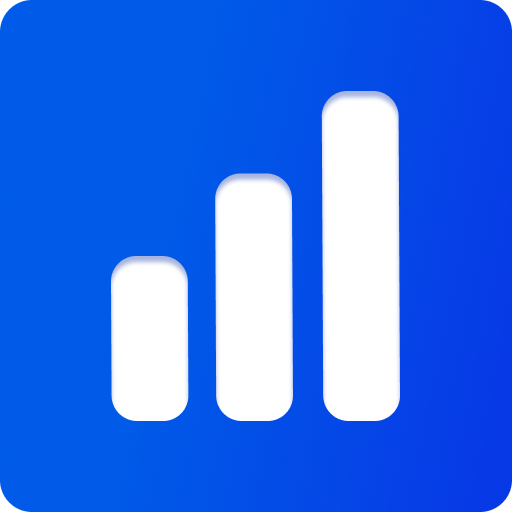@threepipe/plugin-3d-tiles-renderer
Exports
- TilesRendererPlugin - adds support for loading and rendering OGC 3D Tiles json files.
- EnvironmentControlsPlugin - adds support for using
EnvironmentControlswith themainCameraas acontrolsMode - GlobeControlsPlugin - adds support for using
EnvironmentControlswith themainCameraas acontrolsMode - B3DMLoadPlugin - adds support for loading b3dm(Batched 3D Model) files using the Asset Manager.
- CMPTLoadPlugin - adds support for loading cmpt(Composite Model) files using the Asset Manager.
- I3DMLoadPlugin - adds support for loading i3dm(Instanced 3D Model) files using the Asset Manager.
- PNTSLoadPlugin - adds support for loading pnts(Point Cloud) files using the Asset Manager.
- DeepZoomImageLoadPlugin - adds support for loading dzi(Deep Zoom Image) files.
- SlippyMapTilesLoadPlugin - adds support for loading slippy map tiles (open street map).
This package acts as an interface to the 3d-tiles-renderer package.
Example — Source Code — API Reference
npm install @threepipe/plugin-3d-tiles-rendererNote
This is still a WIP.
Editor
Any tileset can also be loaded into the tweakpane editor by adding the url and extension to the query params like - https://threepipe.org/examples/tweakpane-editor/?m=https://raw.githubusercontent.com/NASA-AMMOS/3DTilesRendererJS/c7a9a7f7607e8759d16c26fb83815ad1cd1fd865/example/data/tileset.json&ext=tileset
The controls(environment, globe) can be picked from the UI above by going to Viewer -> Scene -> Camera -> Controls
Sample Usage
Load and render tileset
To import a tileset, simply add the TilesRendererPlugin and load the root json with the plugin or the viewer.
The near, far plane of the camera can be set based on the file.
import {ThreeViewer} from 'threepipe'
import {TilesRendererPlugin, TilesRendererGroup} from '@threepipe/plugin-3d-tiles-renderer'
const viewer = new ThreeViewer({...})
const tiles = viewer.addPluginSync(TilesRendererPlugin)
viewer.scene.mainCamera.position.set(300, 300, 300)
// optional. (Required for GlobeControls)
viewer.scene.mainCamera.autoNearFar = false
viewer.scene.mainCamera.minNearPlane = 1
viewer.scene.mainCamera.maxFarPlane = 1000
// Now load any tileset json file.
const group = await tiles.load('https://raw.githubusercontent.com/NASA-AMMOS/3DTilesRendererJS/c7a9a7f7607e8759d16c26fb83815ad1cd1fd865/example/data/tileset.json', {
autoScale: true,
autoCenter: true,
autoScaleRadius: 100,
})
// or load directly from the viewer. A custom fileExtension or fileHandler must be passed, to tell the viewer the type of the json file.
const group1 = await viewer.load<TilesRendererGroup>('https://raw.githubusercontent.com/NASA-AMMOS/3DTilesRendererJS/c7a9a7f7607e8759d16c26fb83815ad1cd1fd865/example/data/tileset.json', {
fileExtension: TilesRendererPlugin.DUMMY_EXT,
autoScale: true,
autoCenter: true,
autoScaleRadius: 100,
})Check the 3d-tiles-renderer, ogc-tiles-mars examples for a live demo.
Use EnvironmentControls with TilesRendererPlugin
import {TilesRendererPlugin, TilesRendererGroup, EnvironmentControlsPlugin, EnvironmentControls2, GlobeControlsPlugin, GlobeControls2} from '@threepipe/plugin-3d-tiles-renderer'
const viewer = new ThreeViewer({...})
const tiles = viewer.addPluginSync(TilesRendererPlugin)
const group = await tiles.load('...')
viewer.addPluginSync(EnvironmentControlsPlugin)
viewer.addPluginSync(GlobeControlsPlugin)
viewer.scene.mainCamera.controlsMode = 'environment'
viewer.scene.mainCamera.lookAt(0, 0, 0)
let controls = viewer.scene.mainCamera.controls as EnvironmentControls2
controls.minDistance = 0.25;
// For globe controls
viewer.scene.mainCamera.controlsMode = 'globe'
viewer.scene.mainCamera.lookAt(0, 0, 0)
controls = viewer.scene.mainCamera.controls as GlobeControls2
// optional. (Required for GlobeControls)
controls.setTilesRenderer(group.tilesRenderer)Additional TilesRenderer Plugins
Some plugins are used by default in the TilesRendererPlugin to load and render the tileset. These can be disabled/configured when loading a file and more can be added. Custom plugins can be added to the individual TilesRenderer when loading a tileset file.
import {UnloadTilesPlugin, TileCompressionPlugin} from '@threepipe/plugin-3d-tiles-renderer'
const result = await tiles.load('url', {
autoCenter: true,
autoScale: false,
tiles: {
TilesFadePlugin: {
fadeDuration: 0.5,
},
plugins: [
()=>new UnloadTilesPlugin(),
()=>new TileCompressionPlugin(),
],
},
})Loading Cesium Ion Assets
Cesium Ion assets like Google Maps can be loaded with the loadCesiumIon function in the plugin, or by passing a custom plugin in the viewer.
const tiles = viewer.getPlugin(TilesRendererPlugin)
const result = await tiles.loadCesiumIon({
assetId: '2275207',
apiToken: CESIUM_ION_API_TOKEN,
autoRefreshToken: true,
}, {
autoCenter: false,
// more options
tiles: {
TilesFadePlugin: true,
plugins: [
()=>new TileCompressionPlugin(),
()=>new UnloadTilesPlugin(),
],
},
})
// or
const result2 = await viewer.load('file.tileset', {
tiles: {
CesiumIonAuthPlugin: {
assetId: '2275207',
apiToken: CESIUM_ION_API_TOKEN,
autoRefreshToken: true,
},
TilesFadePlugin: true,
plugins: [
()=>new TileCompressionPlugin(),
()=>new UnloadTilesPlugin(),
],
},
})Note - TilesRendererPlugin.DUMMY_EXT = tileset
INFO
Get the CESIUM_ION_API_TOKEN for free from cesium ion
Check the Google Maps examples - ogc-tiles-google-maps, ogc-tiles-google-maps-3d examples for sample usage
Loading 3d tiles files
To load any individual tile file format, add the plugin to the viewer and load the file directly as you would with any other file. The plugin will automatically detect the type of the file and load it.
import {ThreeViewer} from 'threepipe'
import {B3DMLoadPlugin, CMPTLoadPlugin, I3DMLoadPlugin, PNTSLoadPlugin} from '@threepipe/plugin-3d-tiles-renderer'
const viewer = new ThreeViewer({...})
viewer.addPluginsSync([B3DMLoadPlugin, CMPTLoadPlugin, I3DMLoadPlugin, PNTSLoadPlugin, LoadingScreenPlugin])
// Now load any file
const b3dm = await viewer.load<IObject3D>('https://example.com/file.b3dm')
const cmpt = await viewer.load<IObject3D>('https://example.com/file.cmpt')
const i3dm = await viewer.load<IObject3D>('https://example.com/file.i3dm')
const pnts = await viewer.load<IObject3D>('https://example.com/file.pnts')
// Load file by data url
const model = await viewer.load<IObject3D>('data:application/octet-stream;base64,...', {
fileExtension: 'b3dm',
})
// or by using `model/<extension>` mime type
const model2 = await viewer.load<IObject3D>('data:model/b3dm;base64,...')The asset importer will automatically detect the type of the file and load it.
Checkout the examples b3dm-load, cmpt-load, pnts-load, i3dm-load for more details.
Loading Image tiles
The package exports plugins DeepZoomImageLoadPlugin and SlippyMapTilesLoadPlugin to load deep zoom images and slippy map tiles respectively. They add and use the TilesRendererPlugin automatically.
The plugins can be added to the viewer and files can be loaded directly from the viewer or asset manager.
import {ThreeViewer} from 'threepipe'
import {TilesRendererPlugin, DeepZoomImageLoadPlugin, SlippyMapTilesLoadPlugin} from '@threepipe/plugin-3d-tiles-renderer'
const viewer = new ThreeViewer({...})
viewer.addPluginsSync([TilesRendererPlugin, DeepZoomImageLoadPlugin, SlippyMapTilesLoadPlugin])
// Load deep zoom image
const result = await viewer.load('https://openseadragon.github.io/example-images/duomo/duomo.dzi', {
autoCenter: true,
autoScale: true,
autoScaleRadius: 30,
tiles: {
DeepZoomImagePlugin: {
center: true
},
errorTarget: 1,
}
})
const result2 = await viewer.load('https://tile.openstreetmap.org/{z}/{x}/{y}.png', {
autoCenter: true,
autoScale: true,
autoScaleRadius: 30,
fileExtension: SlippyMapTilesLoadPlugin.DUMMY_EXT,
tiles: {
errorTarget: 1,
XYZTilesPlugin: {
projection: 'planar',
center: true
},
}
})Checkout the examples dzi-load, slippy-map-tiles for a demo.