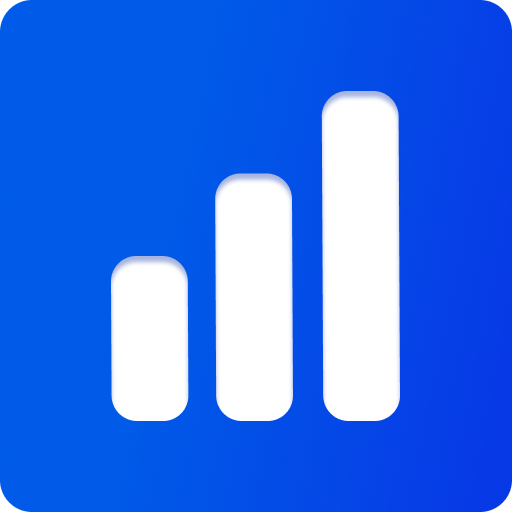@threepipe/plugin-network
Network/Cloud related plugin implementations for Threepipe.
Includes AWSClientPlugin and TransfrSharePlugin.
npm install @threepipe/plugin-networkTransfrSharePlugin
Example — Source Code — API Reference
TransfrSharePlugin provides functionality to export and upload the scene or an object as glb and provide link to share/preview/edit the files.
It uses the options from the AssetExporterPlugin to export the scene or object, and can be configured using its ui.
Uses the free service transfr.one by default which deletes the files after a certain time, but the url can be changed to a custom backend or a self-hosted version of transfr.
Note
Since the uploaded files are publicly accessible by anyone by default, it is recommended to encrypt the file using the exporter options or use a secure backend.
import {ThreeViewer} from 'threepipe'
import {TransfrSharePlugin} from '@threepipe/plugin-network'
const viewer = new ThreeViewer({...})
// Add the plugin
const sharePlugin = viewer.addPluginSync(new TransfrSharePlugin())
// when sharing, this query param is set to the model link
sharePlugin.queryParam = 'm' // this is the default
// used when clicking/calling Share page link
sharePlugin.pageUrl = window.location.href // this is the default
// used when clicking/calling Share viewer link
sharePlugin.baseUrls.viewer = 'https://threepipe.org/examples/model-viewer/index.html'
// used when clicking/calling Share editor link
sharePlugin.baseUrls.editor = 'https://threepipe.org/examples/tweakpane-editor/index.html'
// set to a custom server
// sharePlugin.serverUrl = 'https://example.com/'
// upload and get the link of the 3d model
const link = await sharePlugin.getLink()
// or upload and get the share link with a base page. And also copy to clipboard and shows a alert prompt(using viewer.dialog)
const link2 = await sharePlugin.shareLink('https://example.com/custom_viewer')
// or get the editor link directly
const link3 = await sharePlugin.shareEditorLink()
// to encrypt
const assetExporterPlugin = viewer.getPlugin(AssetExporterPlugin) // this is a dependency, so automatically added
assetExporterPlugin.exportOptions.encrypt = true
// assetExporterPlugin.exportOptions.encryptKey = 'password' // user will be prompted for password when exporting if this is commented
await sharePlugin.shareViewerLink()AWSClientPlugin
Example — Source Code — API Reference
Provides fetch function that performs a fetch request with AWS v4 signing. This is useful for connecting to AWS services like S3 directly from the client. It also interfaces with the FileTransferPlugin to directly upload file when exported with the viewer or the plugin.
Note
Make sure to use keys with limited privileges and correct CORS settings. All the keys will be stored in plain text if serializeSettings is set to true
import {ThreeViewer} from 'threepipe'
import {AWSClientPlugin} from '@threepipe/plugin-network'
const viewer = new ThreeViewer({...})
const awsPlugin = viewer.addPluginSync(new AWSClientPlugin())
// set parameters and export. This can all be done from the UI also.
awsPlugin.accessKeyId = '00000000000000000000'
awsPlugin.accessKeySecret = 'xxxxxxxxxxxxxxxxxxxxxxxxxxxxxxxxxxxxxxxx'
awsPlugin.endpointURL = 'https://s3.amazonaws.com/bucket/'
awsPlugin.pathPrefix = 'some/path/'
// or load a json file with the parameters
// the json file can be creating by entering the data in the UI and clicking the download preset json option.
await viewer.load('file.json')
// this will export the scene as glb
const blob = await viewer.exportScene()
// for a plugin config
// blob = await viewer.export(viewer.getPlugin(GroundPlugin))
// for a material
// blob = await viewer.export(object.material)
// for an object/mesh
// blob = await viewer.export(object, {exportExt: 'glb'})
// upload to s3. needs the parameters to be correct
await viewer.exportBlob(blob, 'filename.glb')Note
CORS should be enabled for the S3 bucket on the domain where the viewer is hosted. This requirement can be bypassed during development by setting AWSClientPlugin.USE_PROXY = true. A free proxy is already set by default and can be changed by setting AWSClientPlugin.PROXY_URL.