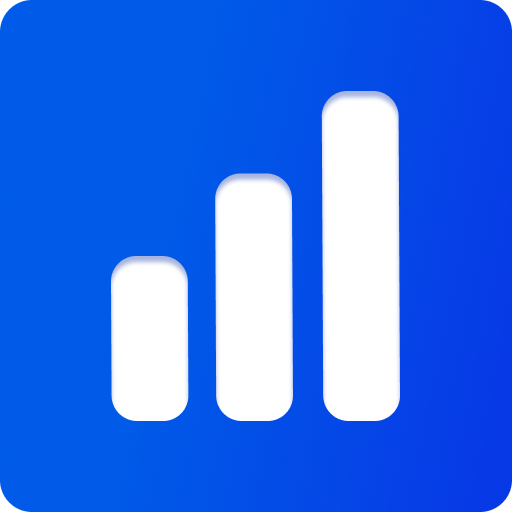UI Configuration
Almost all the classes and plugins in Threepipe include uiconfig.js support and can be used to create configuration UIs, 3d configurators and even full-editors. The UIs are automatically generated based on the configuration object under .uiConfig property on all objects. These are of type UiObjectConfig. In some classes, the ui configs are also generated using typescript decorators.
The uiConfig is also added to all three.js objects and materials when they are added to the scene.
The UIs can be generated at runtime using any of the UI plugins like TweakpaneUIPlugin, BlueprintJsUiPlugin. They have full undo/redo support and interface with UndoMangerPlugin to maintain a common history with the rest of the viewer.
An example showing how to create a UI for a material
const ui = viewer.addPluginSync(TweakpaneUiPlugin)
const object = viewer.scene.getObjectByName('objectName');
const material = object.material as PhysicalMaterial;
ui.appendChild(material.uiConfig)Check more examples showing Viewer UI, Scene UI, Object UI, Camera UI, Material UI
INFO
TweakpaneEditorPlugin further uses the Tweakpane configuration panel along with various plugins to create a 3d editor.
Custom UI configuration can be created to generate custom UI for the editor or tweaking. This can be done by using typescript decorators or defining the UI in javascript as a UiObjectConfig object.
Here is a sample of extending the orbit controls class with decorators to automatically generate UI.
@uiPanelContainer('Orbit Controls')
export class OrbitControlsWithUi extends OrbitControls implements IUiConfigContainer {
// for autocomplete
uiConfig?: UiObjectConfig<void, 'panel'>
@uiToggle() enabled = true
@uiToggle() dollyZoom = false
@uiToggle() enableDamping = true
@uiInput() dampingFactor = 0.08
@uiToggle() autoRotate = false
@uiInput() autoRotateSpeed = 2.0
@uiToggle() enableZoom = true
@uiInput() zoomSpeed = 0.15
@uiInput() maxZoomSpeed = 0.20
@uiToggle() enableRotate = true
@uiInput() rotateSpeed = 2.0
@uiToggle() enablePan = true
@uiInput() panSpeed = 1.0
@uiInput() autoPushTarget = false
@uiInput() autoPullTarget = false
@uiInput() minDistance = 0.35
@uiInput() maxDistance = 1000
@uiInput() minZoom = 0.01
@uiInput() maxZoom = 1000
@uiInput() minPolarAngle = 0
@uiInput() maxPolarAngle = Math.PI
@uiInput() minAzimuthAngle = -10000 // should be -Infinity but this breaks the UI
@uiInput() maxAzimuthAngle = 10000
}Check out the full source code: ./src/three/controls/OrbitControls3.ts for proper implementation
See it in action: https://threepipe.org/examples/#camera-uiconfig/ Open the Camera UI and click on the Orbit Controls panel.
There are many available decorators like uiToggle, uiSlider, uiInput, uiNumber, uiColor, uiImage. Check the complete list in the uiconfig.js documentation.
The UI configuration can also be created using json objects in both typescript and javascript
const viewer = new ThreeViewer({...})
const ui = viewer.addPluginSync(TweakpaneUiPlugin)
const state = {
position: new Vector3(),
scale: 1,
}
ui.appendChild({
type: 'folder',
label: 'Custom UI',
children: [
{
type: 'vec3',
label: 'Position',
property: [state, 'position']
},
{
type: 'slider',
label: ()=>'Scale', // everything can be a function as well.
property: [state, 'scale'],
bounds: [1, 2],
stepSize: 0.1,
}
]
})