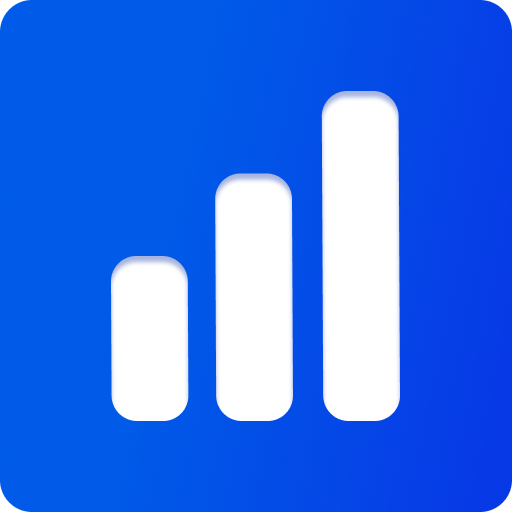Getting Started
Getting started with Threepipe is easy. You can use it in your HTML/JS, React, Vue.js, Svelte, or any other web framework. The best way to use it is as an ES module in your project. Simply install the package threepipe from npm, or include it in html from any CDN like unpkg or jsdelivr.
What you need
- A 3D Model (GLTF, GLB, OBJ, FBX, etc). Optionally, the model, scene, and plugins can be configured, compressed and exported using the Threepipe Editor or Tweakpane Editor. Here is a sample model with configured settings - classic-watch.glb
- A modern browser that supports WebGL2 and WebAssembly (for some plugins).
- Node.js (optional, only for local development). Node 18+ is recommended.
- An existing project or willingness to start a new one
- Basic knowledge of JavaScript/TypeScript
Assets
In 3D Rendering, we use different kinds of assets like 3D models, textures, environment maps, etc. to create a scene. Learn more about different kinds of 3D Assets and where to find them.
Quickstart
Stackblitz
Get started with pre-ready templates with model viewer and plugins that run locally directly in your browser -
Codepen
You can quickly prototype in JavaScript on Codepen. Here is a starter pen with the basic setup: Threepipe Starter Codepen (with JS scripts), or with import maps
Simply fork the pen and start coding.
Each example on Threepipe Examples also has a Codepen Button to open the example directly in Codepen.
Local Setup
To get started with a new project using Threepipe locally, you need to have Node.js installed on your machine.
A new project can be quickly created using the npm create command. Open your terminal and run the following command:
npm create threepipe@latestand follow the prompts to pick a project name, select a template/framework and pick between JavaScript or TypeScript.
Supported templates - vanilla, vanilla-ts, vanilla-webgi, vanilla-webgi-ts
This will create a ready-to-use project with all the necessary dependencies and configurations.
Now, code from any of the examples on the Threepipe Examples page can be copied and pasted into the project to get started.
Install in existing projects
HTML/JS
<canvas id="three-canvas" style="width: 800px; height: 600px;"></canvas>
<script src="https://unpkg.com/threepipe"></script>
<script type="module">
const {ThreeViewer, DepthBufferPlugin} = threepipe
// import {ThreeViewer, DepthBufferPlugin} from 'threepipe' // using npm or importmaps
window.THREE = threepipe // optional (if using THREE.Xyz style code)
const viewer = new ThreeViewer({canvas: document.getElementById('three-canvas')})
// Add some plugins
viewer.addPluginSync(new DepthBufferPlugin())
// Load an environment map
const envPromise = viewer.setEnvironmentMap('https://samples.threepipe.org/minimal/venice_sunset_1k.hdr')
const modelPromise = viewer.load('https://threejs.org/examples/models/gltf/DamagedHelmet/glTF/DamagedHelmet.gltf', {
autoCenter: true,
autoScale: true,
})
Promise.all([envPromise, modelPromise]).then(([env, model]) => {
console.log('Loaded', model, env, viewer)
})
</script>Check it in action: html-js-sample
Check out the details about ThreeViewer API and more plugins.
Import Maps
Import maps are an upcoming feature in browsers that allows you to import modules using a simple JSON format. This is useful for loading modules without needing a bundler or package manager.
Threepipe can be used with import maps to load modules directly from a CDN like unpkg or jsdelivr.
<script async src="https://unpkg.com/[email protected]/dist/es-module-shims.js"></script>
<script type="importmap">{
"imports": {
"threepipe": "https://unpkg.com/threepipe/dist/index.mjs",
"@threepipe/plugin-tweakpane": "https://unpkg.com/@threepipe/plugin-tweakpane/dist/index.mjs"
"three": "https://unpkg.com/threepipe/dist/index.mjs",
}
}</script>
<script type="module">
import {ThreeViewer} from 'threepipe'
// your code
</script>In the above code, we are adding es-module-shims script to support import maps in browsers that do not support it natively. Then, we define an import map with the threepipe module pointing to the latest version on unpkg. Finally, we can import ThreeViewer from threepipe and use it in our code.
A reference to "three" is also added to be same as threepipe, this way any libraries/addons that import from three will now import from threepipe instead.
NPM
Installation
npm install threepipeLoading a 3D Model
First, create a canvas element in your HTML page:
<canvas id="three-canvas" style="width: 800px; height: 600px;"></canvas>Then, import the viewer and create a new instance:
import {ThreeViewer, IObject3D} from 'threepipe'
// Create a viewer
const viewer = new ThreeViewer({canvas: document.getElementById('three-canvas') as HTMLCanvasElement})
// Load an environment map
await viewer.setEnvironmentMap('https://samples.threepipe.org/minimal/venice_sunset_1k.hdr')
// Load a model
const result = await viewer.load<IObject3D>('https://threejs.org/examples/models/gltf/DamagedHelmet/glTF/DamagedHelmet.gltf', {
autoCenter: true,
autoScale: true,
})That's it! You should now see a 3D model on your page.
The 3D model can be opened in the editor to view and edit the scene settings, objects, materials, lights, cameras, post-processing, etc. and exported as a GLB file. All settings are automatically serialized and saved in the GLB file, which can be loaded into the viewer. Any plugins used in the editor can be added to the viewer to add the same functionality. The plugin data is automatically loaded(if the plugin is added) when the model is added to the scene.
The viewer initializes with a Scene, Camera, Camera controls(Orbit Controls), several importers, exporters and a default rendering pipeline. Additional functionality can be added with plugins.
Check out the GLTF Load example to see it in action or to check the JS equivalent code: Example: gltf-load
Check out the Plugins section to learn how to add additional functionality to the viewer.
React
A sample react component in tsx to render a model with an environment map.
import React from 'react'
function ThreeViewerComponent({src, env}: {src: string, env: string}) {
const canvasRef = React.useRef(null)
React.useEffect(() => {
const viewer = new ThreeViewer({canvas: canvasRef.current})
const envPromise = viewer.setEnvironmentMap(env)
const modelPromise = viewer.load(src)
Promise.all([envPromise, modelPromise]).then(([env, model]) => {
console.log('Loaded', model, env, viewer)
})
return () => {
viewer.dispose()
}
}, [])
return (
<canvas id="three-canvas" style={{width: 800, height: 600}} ref={canvasRef} />
)
}Check it in action: react-tsx-sample
Other examples in js: react-js-sample and jsx: react-jsx-sample
NextJs
The best way to use the viewer in nextjs is to wrap it in a custom component which can then be used in any page.
Here is a sample client side react component with nextjs in tsx to render a model with an environment map.
The 'use client' directive is required to make it a client component. In the client component, threepipe and any plugins can be imported at the top level normally, and imported using next/dynamic at any server side or client side pages in next.js.
'use client'
import React from 'react'
import {ThreeViewer} from 'threepipe';
export default function ThreeViewerComponent({src, env}: {src: string, env: string}) {
const canvasRef = React.useRef<HTMLCanvasElement | null>(null)
React.useEffect(() => {
if (!canvasRef.current) return
const viewer = new ThreeViewer({ canvas: canvasRef.current!, tonemap: false, rgbm: false, msaa: true })
viewer.scene.backgroundColor = null
const envPromise = viewer.setEnvironmentMap(env)
const modelPromise = viewer.load(src, {autoScale: true, autoCenter: true})
Promise.all([envPromise, modelPromise]).then(([envMap, model]) => {
console.log('Loaded', model, envMap, viewer)
})
return () => {if (viewer) viewer.dispose()}
}, [src, env])
return <div><canvas id="three-canvas" style={{
width: 800, height: 600,
position: 'absolute', transform: 'translate(-50%, -50%)', top: '50%', left: '50%',
}} ref={canvasRef}/></div>
}Then import and use the component on any page
const ThreeViewer = dynamic(async () => import('./ThreeViewerComponent'), { ssr: false });
export default function HomePage() {
return <ThreeViewer
src={"https://sample.threepipe.org/minimal/DamagedHelmet/glTF/DamagedHelmet.gltf"}
env={"https://samples.threepipe.org/minimal/venice_sunset_1k.hdr"}
/>
}Checkout the nextjs starter on stackblitz for a complete working using threepipe and several plugins in a nextjs application.
Dynamic Import
threepipe and its plugins can be imported dynamically using js import() syntax to reduce the initial bundle size. Here is a sample client side react component with nextjs in tsx to render a model with an environment map using dynamic import.
'use client'
import React from 'react'
import type {ThreeViewer} from 'threepipe';
export default function ThreeViewerComponent({src, env}: {src: string, env: string}) {
const canvasRef = React.useRef<HTMLCanvasElement | null>(null)
React.useEffect(() => {
if (!canvasRef.current) return
let viewer: ThreeViewer;
(async () => {
const { ThreeViewer } = await import('threepipe')
viewer = new ThreeViewer({ canvas: canvasRef.current!, tonemap: false, rgbm: false, msaa: true })
viewer.scene.backgroundColor = null
const envPromise = viewer.setEnvironmentMap(env)
const modelPromise = viewer.load(src, {autoScale: true, autoCenter: true})
Promise.all([envPromise, modelPromise]).then(([envMap, model]) => {
console.log('Loaded', model, envMap, viewer)
})
})()
return () => {if (viewer) viewer.dispose()}
}, [src, env])
return <div><canvas id="three-canvas" style={{
width: 800, height: 600,
position: 'absolute', transform: 'translate(-50%, -50%)', top: '50%', left: '50%',
}} ref={canvasRef}/></div>
}The component can simply be used on any page without next/dynamic or ssr: false since it is already a client component.
<ThreeViewerComponent
src={"https://sample.threepipe.org/minimal/DamagedHelmet/glTF/DamagedHelmet.gltf"}
env={"https://samples.threepipe.org/minimal/venice_sunset_1k.hdr"}
/>Vue.js
A sample vue.js component in js to render a model with an environment map.
const ThreeViewerComponent = {
setup() {
const canvasRef = ref(null);
onMounted(() => {
const viewer = new ThreeViewer({ canvas: canvasRef.value });
const envPromise = viewer.setEnvironmentMap('https://samples.threepipe.org/minimal/venice_sunset_1k.hdr');
const modelPromise = viewer.load('https://threejs.org/examples/models/gltf/DamagedHelmet/glTF/DamagedHelmet.gltf');
Promise.all([envPromise, modelPromise]).then(([env, model]) => {
console.log('Loaded', model, env, viewer)
})
onBeforeUnmount(() => {
viewer.dispose();
});
});
return { canvasRef };
},
};Check it in action: vue-html-sample
Another example with Vue SFC(Single file component): Example: vue-sfc-sample
Svelte
A sample svelte 4 component in js to render a model with an environment map.
<script>
import {onDestroy, onMount} from 'svelte';
import {ThreeViewer} from 'threepipe';
let canvasRef;
let viewer;
onMount(() => {
viewer = new ThreeViewer({canvas: canvasRef});
const envPromise = viewer.setEnvironmentMap('https://samples.threepipe.org/minimal/venice_sunset_1k.hdr');
const modelPromise = viewer.load('https://threejs.org/examples/models/gltf/DamagedHelmet/glTF/DamagedHelmet.gltf');
Promise.all([envPromise, modelPromise]).then(([env, model]) => {
console.log('Loaded', model, env, viewer)
})
});
onDestroy(() => viewer.dispose())
</script>
<canvas bind:this={canvasRef} id="three-canvas" style="width: 800px; height: 600px"></canvas>Check it in action: svelte-sample
For Svelte 5, simply initialize canvasRef to $state() -
let canvasRef = $state();